When working on a laptop or PC, tiny font sizes can be stressful for your eyes, particularly when working for a long time or reading. We see in this article how to increase font size in laptop, this article is also helpful for beginners who are new to learning basic computers, increasing the font size on your laptop or PC is easy and simple. so in this blog post, we discuss the different methods of font size adjustment, making it easier and more comfortable to view on your screen.
It’s essential to know why font size increase is necessary before we proceed with the steps. Most users spend extended periods on their computers, either for work, study, or entertainment. Tiny text leads to eye strain, headaches, and overall discomfort. so font size increase improves visibility and minimizes the chances of eye fatigue. Additionally, it makes you concentrate more, which can enhance your productivity, so let’s see.
First: Change Font Size Using Display Settings
The most common way to increase font size on your laptop is via display settings. Whatever the operating system, whether you are using Windows or macOS, you can apply on both to simply change the size of the text.
How to increase font size in laptop or PC:
1. For Windows
a). On the desktop, right-click the mouse button and then click on Display settings.
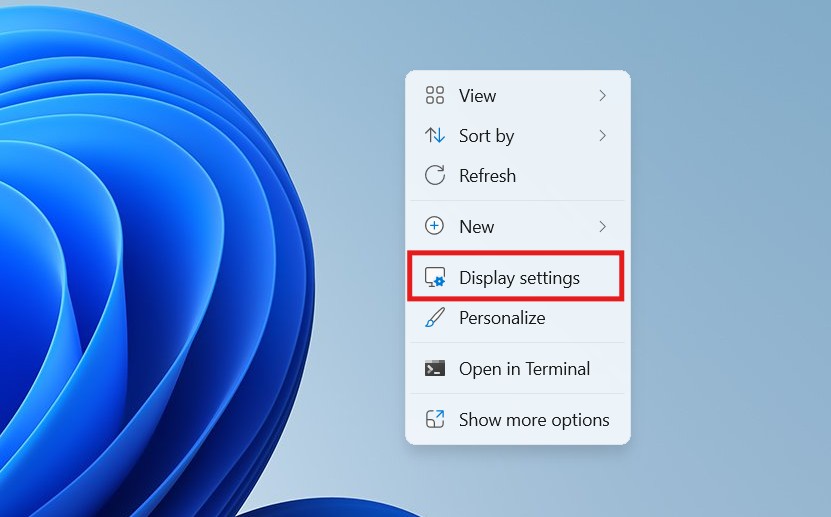
b). Then scroll down and find scale in scale and layout area.
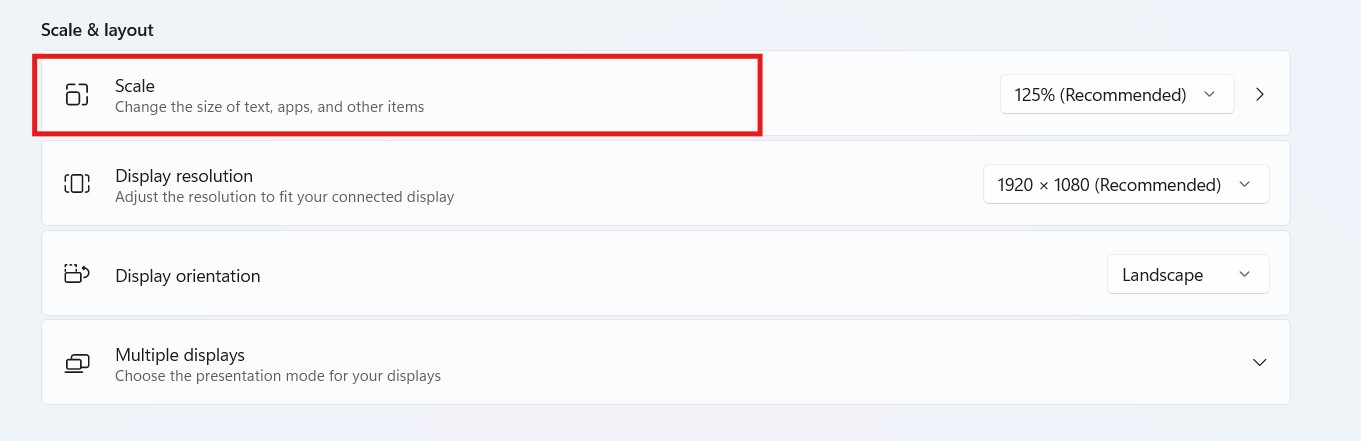
c). Then click on text size.
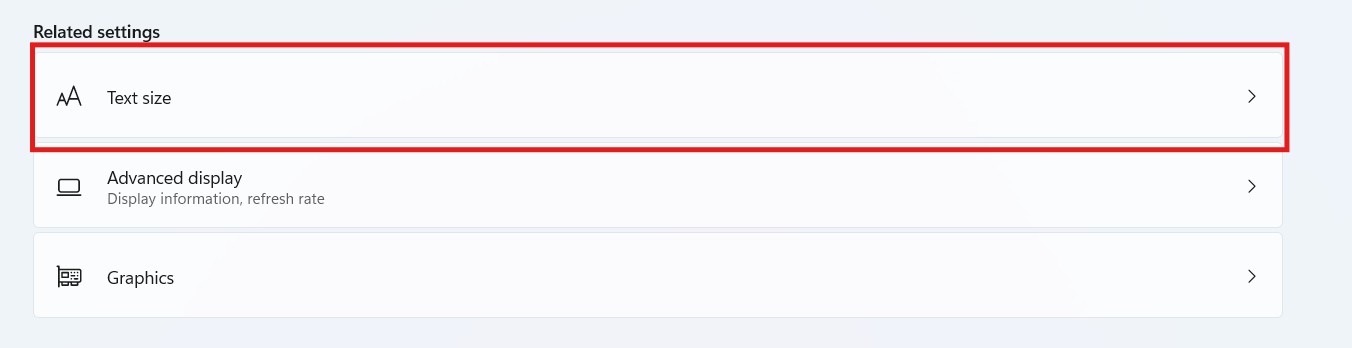
d). After that select the text size and then apply.
2. For MAC
a). Open the Apple menu in the top-left corner and then select System Preferences.
b). Then click on Displays, and under the Display tab, select Scaled.
c). Then you will find various resolution choices. Use a lower resolution for bigger text, then choose a larger text size setting.
d). After that Restart your Mac if you need to, to make the changes take effect.
This will have an impact on the overall resolution, so icons and text will be larger. This is the best method when you need to change the display size of the entire interface.
Second: Zooming in on Text and Content
How to increase font size in laptop or PC:
At other times, you might simply want to make the font bigger in particular programs or websites. so in such scenarios, zooming is a great option. Zooming does not involve system-wide setting changes but enables you to manage text size in certain content.
For Web Browsers (Chrome, Firefox, Safari)
a). Start your web browser.
( If you use Windows, press the Ctrl key and if you use MAC, press the Cmd key).
b). To zoom in, press the + key, or to zoom out, use the – key. Pressing each key will modify the font size and other page content.
c). To restore the default zoom, press Ctrl + 0 in Windows or Cmd + 0 in Mac.
Alternatively, most browsers have a menu option for zooming. In Google Chrome, for example, click the three vertical dots in the top-right corner, and you’ll see a zoom slider. then drag it to increase or decrease the size of the text.
Zooming works well for websites and applications that support this feature. It’s quick and easy but might not be ideal for all situations.
Third: In Microsoft Word
For Microsoft Word or other word editors:
How to increase font size in laptop or PC:
a). Select the text you want to increase font size.
b). Then tap on the dropdown font size selector from the tool panel to access larger font options.
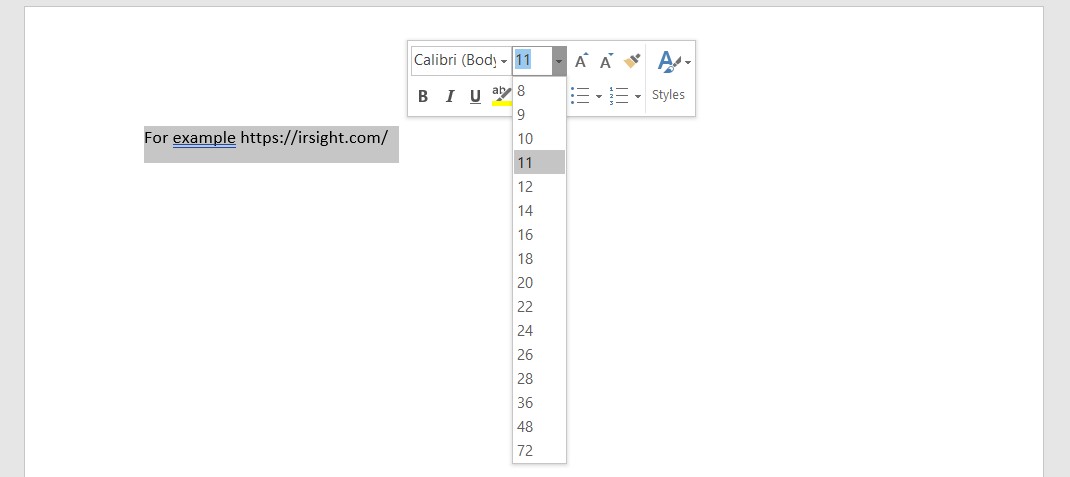
c). You can also use Ctrl + Shift + > to increase the font size.
Fourth: Utilize Accessibility Features
Both macOS and Windows offer accessibility features integrated into them to enable you to change font size and make text more readable.
1. For Windows
How to increase font size in laptop or PC:
a). Open control panel.
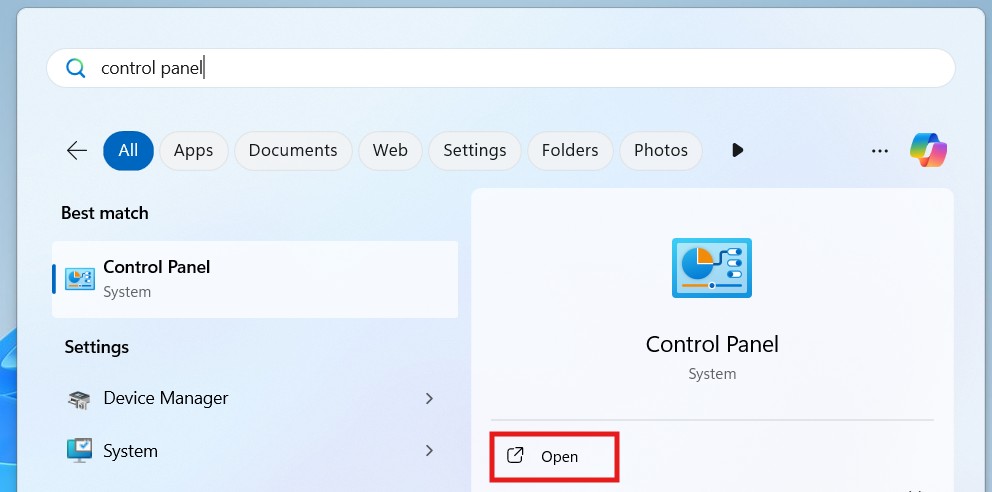
b). Then click on Ease of Access.
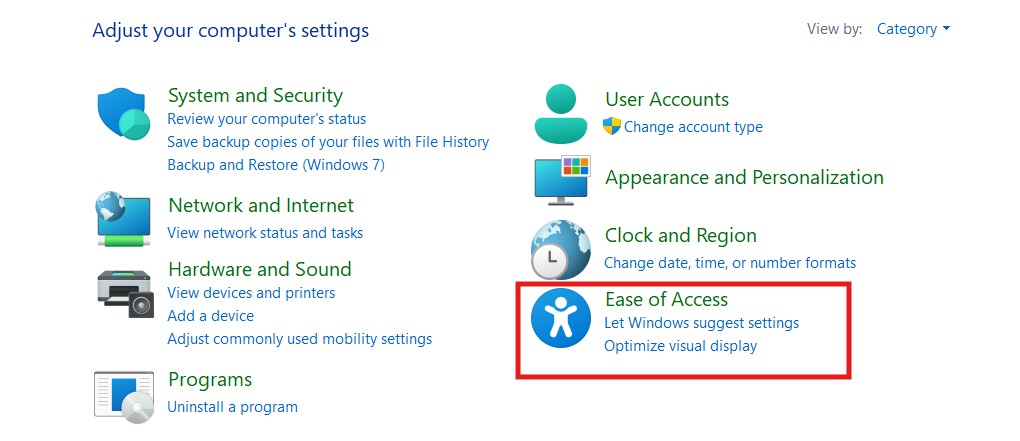
c). Then click on optimize visual display.

d). Then turn on magnifier and apply (screen move according to cursor position).
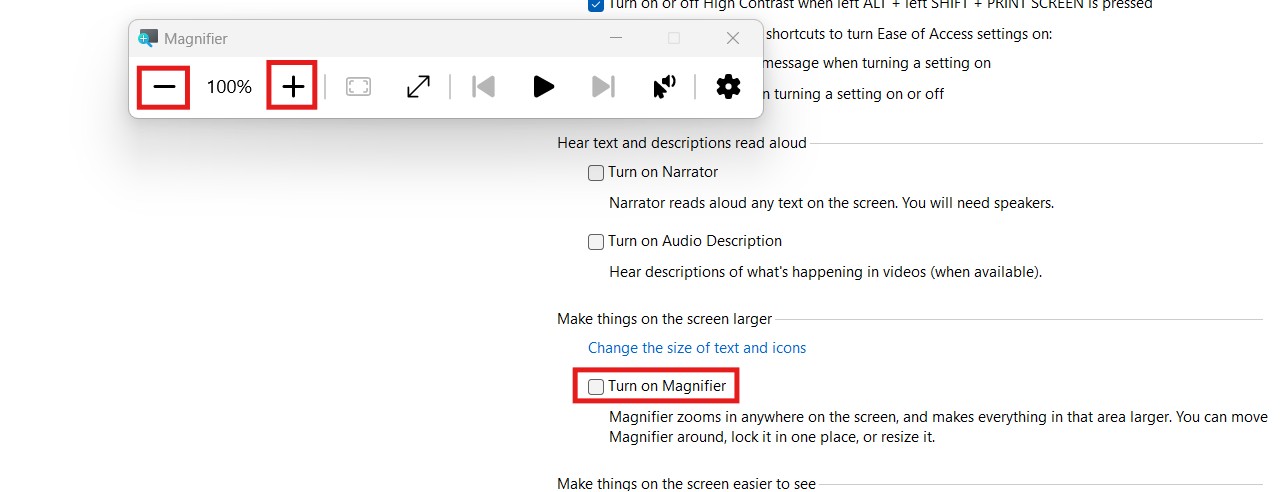
These options will enhance reading, especially when you reading ebooks.
2. For macOS
How to increase font size in laptop or PC:
a). Click on System Preferences and navigate to Accessibility.
b). Then click on Display from the sidebar.
c). After that turn on the Increase contrast or Reduce transparency settings for easier readability.
d). Utilize the Zoom feature to zoom in on the screen for enhanced viewing.
These accessibility options are excellent for users who require more assistance with font legibility and overall screen readability.
Fifth: Customize Font Size for Specific Applications
How to increase font size in laptop or PC:
If you wish to increase font size in certain applications, most applications have adjustable settings.
1. For Emails
For email applications such as Outlook or Apple Mail, you can typically modify the font size in the settings.
– In Outlook, navigate to the View tab and choose View Settings. and Then click on Other Settings and modify the text size for the reading pane and message list.
– In Apple Mail, navigate to Mail Preferences and modify the text size for writing and viewing emails.
2. For Chat Applications
Chat applications such as WhatsApp also have the feature to resize the font. For instance, in WhatsApp Web, you can zoom in or out by using the browser’s zoom feature. and also you can change the display settings to resize the font.
These settings will enable you to customize your experience according to your requirements, without scaling the entire system.
Sixth: Using Third-Party Software
How to increase font size in laptop or PC:
If built-in features are not enough, third-party applications can provide more flexibility over your screen’s appearance and text size.
a). Display Fusion – A very popular application for display and font customization on multiple monitors.
b). Magnifier (Windows) – This application enables you to zoom in on certain parts of the screen for easier viewing.
c). ZoomIt – A utility that enables you to zoom in on certain parts of the screen for presentations or general use.
These programs provide advanced customization features, which can be especially useful for individuals with visual impairments or those who require precise control over their screen’s display.
Seventh: Keyboard Shortcuts for Quick Font Size Adjustment
How to increase font size in laptop or PC:
There are times when you want to resize the font immediately without going through menus. so with keyboard shortcuts, time can be saved and efficiency improved.
1. For Windows
– Press Ctrl + Mouse Wheel Up to zoom in.
– Press Ctrl + Mouse Wheel Down to zoom out.
2. For macOS
– Press Cmd + Plus (+) to zoom in.
– Press Cmd + Minus (-) to zoom out.
Making the font larger on your laptop or PC can significantly enhance your reading experience and minimize eye strain. Whether you’re using Windows or macOS built-in display settings, zooming in on certain content, or using accessibility features, there are a number of ways to customize text size based on your needs.
If next time you face any difficulty related to how to increase font size in laptop or PC, then try all the above settings. Font size adjustment is easy and can make a big impact on your comfort. so read and apply carefully.
If your laptop or PC running slow then read this article by click here on how to speed up a laptop.
This is a complete detailed article on How to increase font size in laptop or pc, i hope this article is helpful for you, if you like it please share it and if this information is informative for you, please comment and keep checking the website. you will get such informative articles in the future, so stay updated on this website you will get the best content.
Thank you for giving your valuable time……………