If you struggle to hear the audio on your laptop or PC, then you are among many users who have faced this problem. Some users experience low volume from movies, games, or even online meetings. While turning up the volume appears to be the most obvious solution, it is not always the best. In this guide, we will discuss different ways through which you can make the volume higher on your laptop or computer and give you some tips to improve your listening experience, so let’s see how to increase volume on laptop or pc.
First: Volume Buttons
The first thing to do is to look at the physical volume controls. Most laptops and PCs have special buttons or keys to control the sound. It will be on the keyboard, typically as function keys (F1 to F12).
To increase the volume on your laptop or PC using these keys, locate the volume-up symbol, which is typically represented by a speaker icon with sound waves. So, Press the corresponding key, and the volume should increase instantly. Additionally, check the physical volume control on external speakers or monitors if you’re using them.
Second: System Volume
If you have already verified the hardware and are still experiencing low volume, you might need to make some changes to the system settings on your Windows computer. Windows provides a number of options for amplifying the volume on your laptop. so the most popular method is using the taskbar.
How to Increase Volume On Laptop Or PC Using System Volume:
a). In the taskbar, click on the Sound Icon (The speaker icon at the bottom right corner of your taskbar).
b). After pressing the speaker icon, then the slider will pop up. Then drag the Slider, Drag it to the right to make the sound louder.
![]()
c). After that, Check the Mute Button. Make sure the sound is not muted. If muted, then press the speaker icon to unmute.
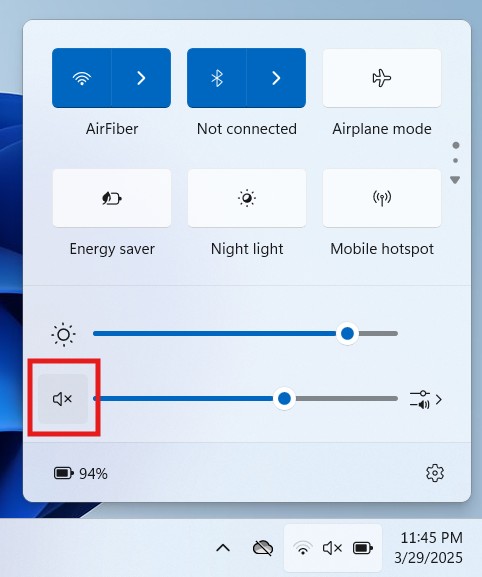
Third: Using Sound Settings
If turning the system volume up doesn’t provide you with sufficient sound, Windows has additional advanced audio settings that can assist. so These settings enable you to change the sound experience.
How to Increase Volume On Laptop Or PC Using Sound Settings:
a). Right-click on the Speaker Icon in the taskbar.
b). After that, click on Sound settings.
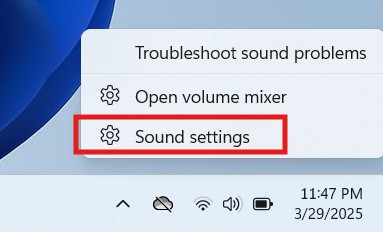
c). Change Output Device: Ensure your output device (laptop speakers, external speakers, or headphones) is properly chosen. Sound can be directed to a different device, so select it correctly.
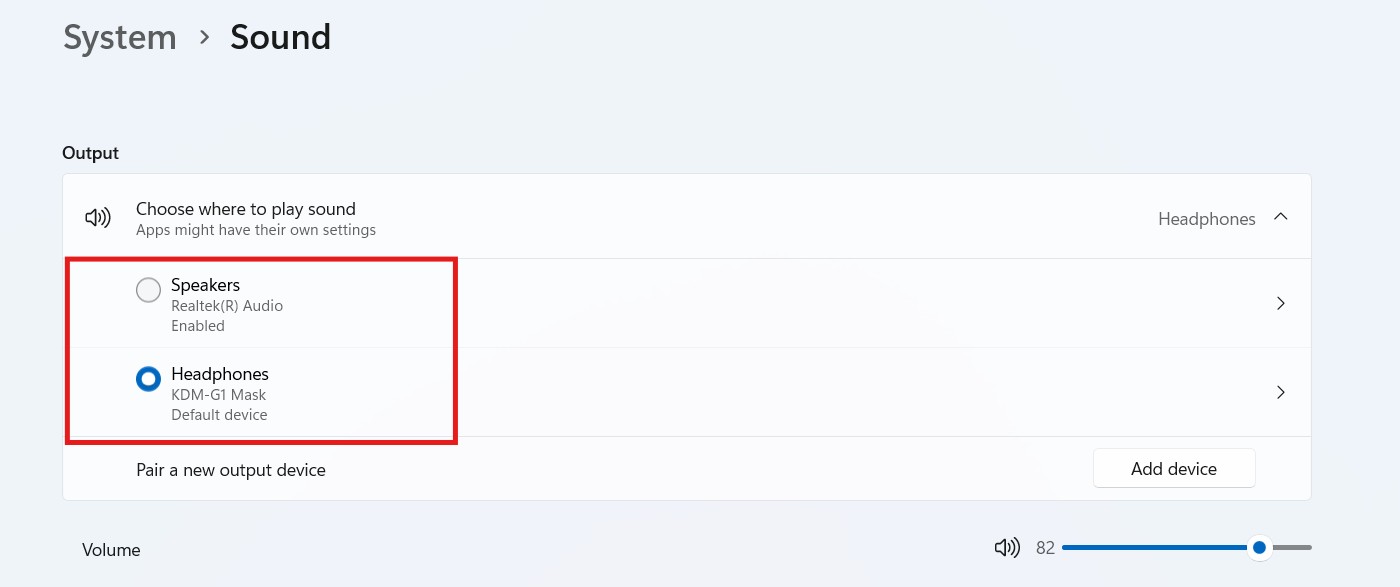
Fourth: Update Audio Drivers
Low sound levels are frequently the result of outdated or corrupted audio drivers. Making sure your drivers are current should bring back regular audio performance. Here’s how to update your audio drivers:
How to Increase Volume On Laptop Or PC Using Update Audio Drivers:
a). Press Win + X. This will open the Power User menu.
b). After that you will see the list, select Device Manager.
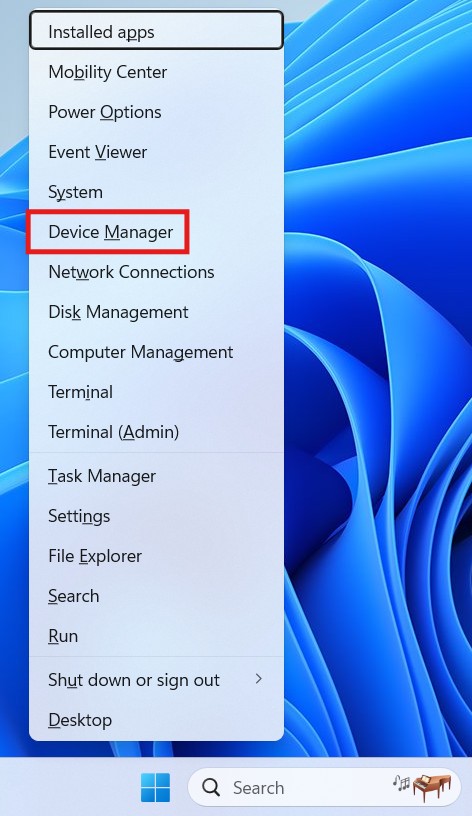
c). After that, Expand the Sound, Video, and Game Controllers.
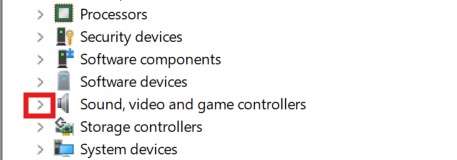
d). Then Right-click on your audio device and select Update Driver.
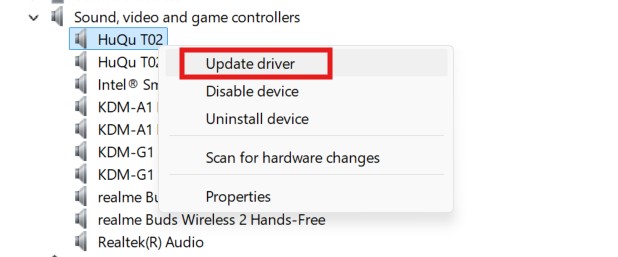
e). After that, select Search automatically for driver. to let Windows search for the latest driver updates.
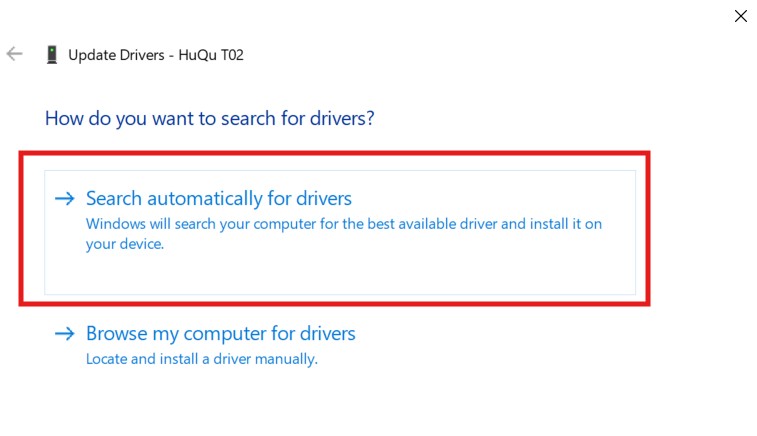
f). Then Restart Your Laptop or PC (After the update is complete, restart your laptop to apply the changes).
Fifth: Configure the Volume Mixer
Windows comes with a volume mixer that lets you adjust the levels of the sounds for specific programs. If there is one particular application you think is too low, you can raise its volume without affecting others.
How to Increase Volume On Laptop Or PC Using Volume Mixer
a). Right-click the Speaker Icon in the taskbar.
b). After that, choose Open Volume Mixer.
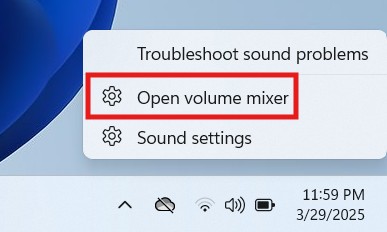
c). You’ll find sliders for each app that is playing sound. Move the slider for the app you want. Then change App Volume Levels for Each One.
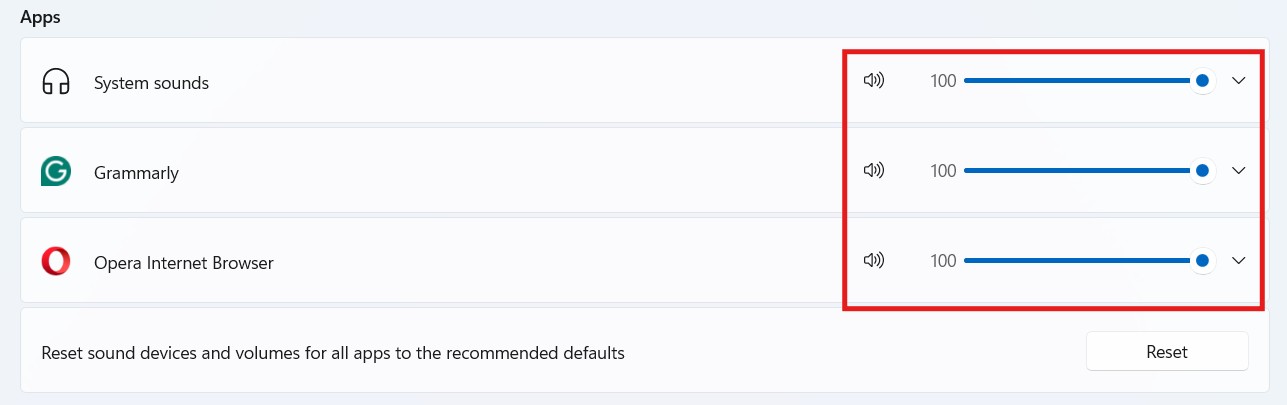
This is helpful when playing music, viewing a video, or receiving a call on an app, e.g., Zoom or Skype. With the volume mixer, you can make sure the app you’re in receives the appropriate amount of sound.
Sixth: Use Third-Party Audio Enhancement Software
If you’re still not content with the native audio capabilities of your Windows laptop, you can try third-party programs that can amplify the volume and audio quality. Some of the best ones are:
How to Increase Volume On Laptop Or PC Using Third-Party Software
a). Boom 3D: The program provides volume boosting, equalizer settings, and 3D surround sound, which can really boost your laptop’s audio.
b). Equalizer APO: An advanced audio equalizer that lets you make detailed adjustments to the sound output and boost volume with more accuracy.
c). FxSound: Famed for its ability to amplify volume and enhance sound quality via different effects, FxSound is also a good choice.
These software typically deliver an overall better sound experience, particularly if you use your laptop to watch movies or play games.
Seventh: Check External Devices
At times, external devices may interfere with your laptop’s sound. If you have external speakers, headphones, or Bluetooth devices plugged in, they might affect the volume levels. Unplug or disconnect these devices and check if it enhances the sound quality. After disconnecting, test if the laptop speakers are working well.
Moreover, make sure that no software that conflicts is interfering with the sound. Shut down any extra applications that could be utilizing your audio resources.
Eighth: Use External Speakers or Headphones
Should you discover that the onboard speakers of your laptop are not delivering adequate sound, try utilizing external speakers or headphones. External speakers are usually more powerful and deliver a richer, fuller sound than built-in laptop speakers.
a). Bluetooth Connection: In case you have Bluetooth headphones or speakers, just turn them on and sync them with your laptop.
b). Audio Jack Connection: When you use the wired ones, connect the speaker or headphones to the laptop’s headphone jack.
c). Sound Adjustment: After this connection, go and change your sound settings so the external headphone or speaker comes to use as your output device.
Using external speakers can really amplify the sound, particularly in spacious rooms or noisier places.
Ninth: Scan for Malware or System Problems
Occasionally, malware or system problems may be preventing your audio drivers, resulting in low volume. Run a system scan using your antivirus software to eliminate any form of malicious software that might be affecting your sound quality.
If you believe that there is a more severe problem, you might have to troubleshoot or reset your laptop to factory settings. Just ensure that you save essential files beforehand to avoid any loss.
Understanding how to increase volume on laptop or PC is important for a better audio experience. Following the above tips, you can troubleshoot and enhance the sound quality on your Windows system easily. You can either change the physical volume controls, adjust system settings, or use third-party software. You have many options to enhance your laptop’s sound.
Remember, sometimes the volume may seem too low due to external factors like interference from other devices or outdated drivers. Regularly updating your system and exploring advanced settings like Loudness Equalization can further enhance your listening experience. With these simple methods, you’ll never have to struggle with low volume again.
If your laptop or PC is running slow, then read this article by click here on how to speed up a laptop.
This is a complete detailed article on how to increase volume on laptop or pc, i hope this article is helpful for you, if you like it please share it and if this information is informative for you, please comment and keep checking the website. You will get such informative articles in the future, so stay updated on this website you will get the best content.
Thank you for giving your valuable time……………